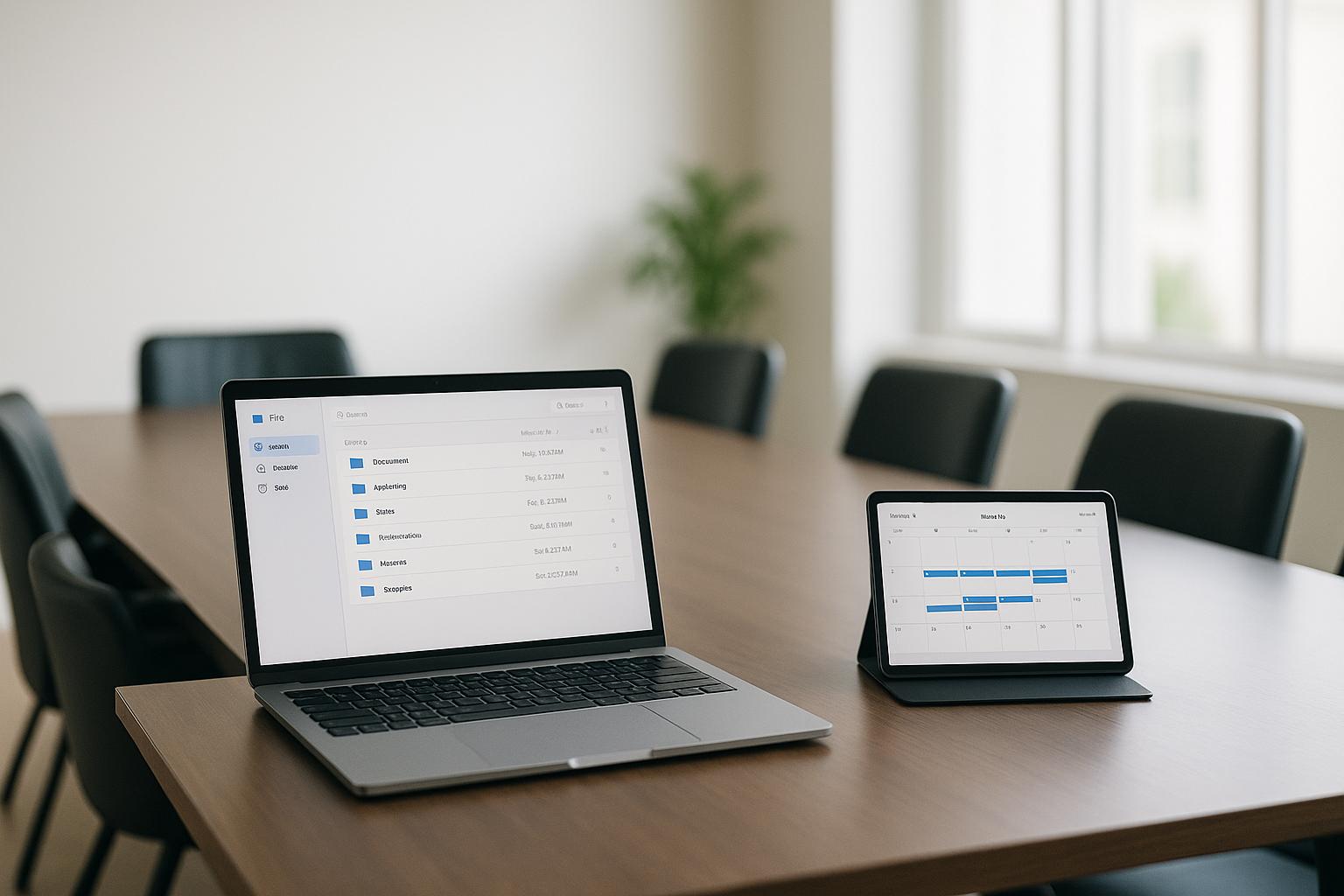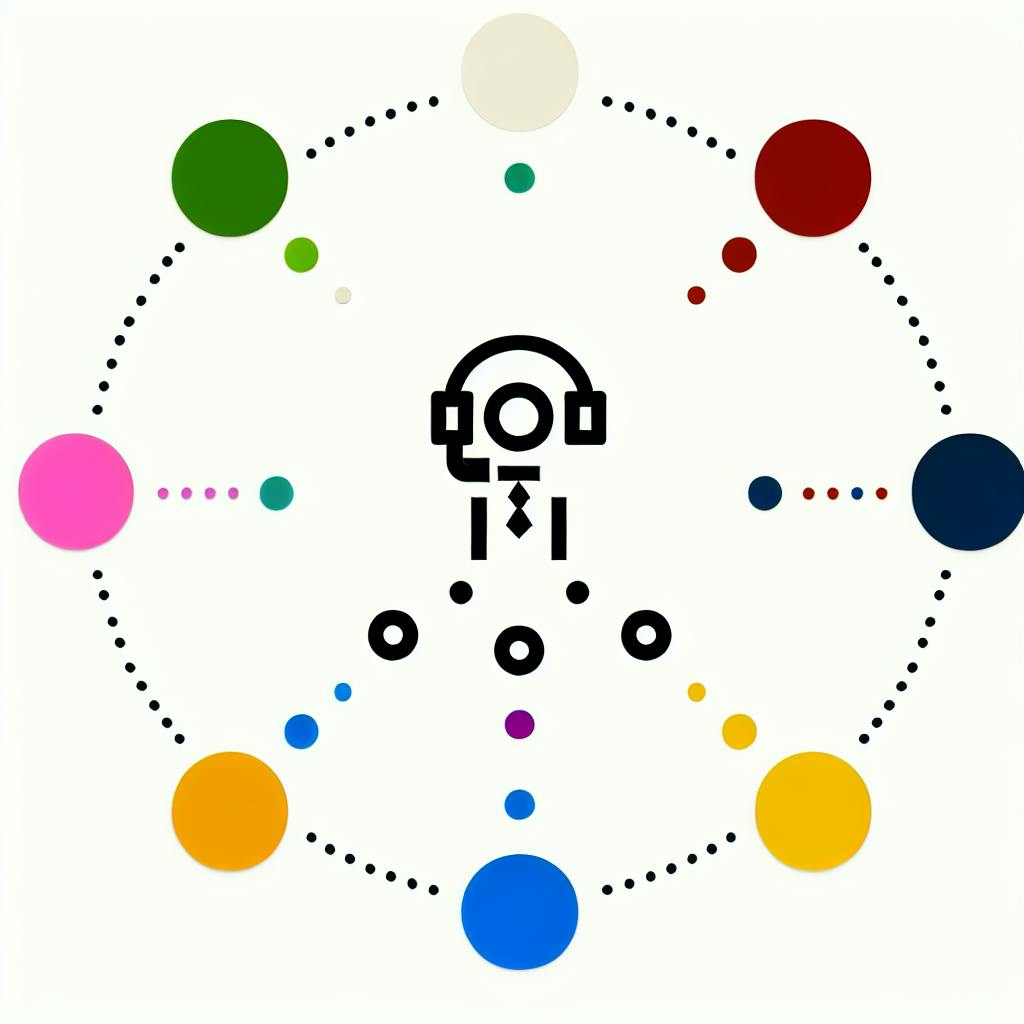Finding the right project management software doesn't have to be complicated. Whether you're a small business owner or a freelancer, we've got you covered with a guide to choosing software that’s easy to use and fits seamlessly into your workflow. Here's a quick rundown:
- Criteria for Easy to Use Software: Intuitiveness, ease of onboarding, flexibility, integration capabilities, support options, and affordable pricing.
- Top 5 Tools for 2024: Monday.com, Trello, ClickUp, Asana, and Smartsheet, with key features, pros, cons, and pricing.
- Comparison Table: A quick look at ease of use, pricing, mobile apps, and reporting capabilities.
- Essential Features: Task management, file sharing, time tracking, custom fields, and project templates.
- Implementation Guide: Steps to smoothly transition to new software.
This guide simplifies the process, showing you how to pick tools that help manage work, tasks, and teams effectively. Let's make project management a breeze.
| Tool | Ease of Use | Pricing | Mobile Apps | Reporting |
|---|---|---|---|---|
| Monday.com | 5/5 | 3/5 | 4/5 | 3/5 |
| Trello | 4/5 | 5/5 | 4/5 | 2/5 |
| ClickUp | 4/5 | 4/5 | 3/5 | 4/5 |
| Asana | 5/5 | 4/5 | 5/5 | 2/5 |
| Smartsheet | 3/5 | 3/5 | 4/5 | 5/5 |
Task Organization
- Break projects into smaller tasks so they're easier to manage
- Set deadlines and importance levels to stay on track
- Give tasks to specific team members so everyone knows what they're doing
- Check off tasks as you finish them to see how the project is moving along
Efficient Collaboration
- Leave comments on tasks to ask questions or give updates
- Keep all files related to the project in one spot
- Get notified when something in the project changes
- Use a project dashboard to see where things stand and what to do next
Deadline Tracking
- Plan out the project and mark important moments
- Highlight tasks that might be late
- Change the plan if you need to focus on something else
- Make reports to show how the project is going to those involved
Insightful Reporting
- Keep track of how much time tasks take for correct billing
- Look at past projects to get better at guessing time and resources needed
- Find out what's slowing down the project
- Create up-to-date reports to share with your team and clients
For people who run small businesses or work by themselves, having tools like these can really help keep things organized, make sure everyone is working together, and keep projects moving on time. These features make managing projects a lot smoother and help your business grow by being more efficient and making more money.
Criteria for Easy to Use Project Management Software
When looking for simple project management software, keep these points in mind:
Intuitiveness
The software should be easy to figure out. You should be able to jump in and start using it without getting lost in too many menus or complicated steps. It's great if it has visuals like Gantt charts to help you see your project's timeline clearly.
Ease of Onboarding
Getting your team up and running should be straightforward. This means you can set it up quickly, use templates to fit how you work, and find help easily through guides, videos, or online help.
Flexibility
The software must work with your way of doing things. Whether you follow a strict plan or a more flexible approach, you should be able to tweak it to fit your project needs. This includes changing how you view your project or getting notified about updates.
Integration Capabilities
The tool should work well with other apps you use like email, calendars, or file sharing. This makes it easier to manage your project without having to switch between different programs all the time.
Support Options
Good support is key. This means having access to help when you need it, whether it's through email, chat, or phone. Also, look for an active community or online resources to get the most out of the software.
Affordable Pricing Tiers
It should be priced reasonably for different sizes of teams or businesses. The cost should make sense for the features you get, whether you're working alone or with a bigger group.
Top 5 Easy to Use Tools for 2024
After looking at over 15 options, considering how easy they are to use, how you can make them fit your work, what features they have, and how much they cost, here are the top 5 picks for small businesses and freelancers:
Monday.com

Monday.com is a great all-around choice because it's simple, you can change it up a lot, and it has lots of useful features.
Key Features:
- You can change the main screen to see your projects your way
- Set up automatic actions for tasks that happen a lot
- Works with apps you might already use like Slack and Google Drive
Pros:
- Really straightforward and quick to learn
- Adapts to different kinds of work easily
- Clear visuals help you see where your project stands
Cons:
- Might be expensive if you have a big team
- Not as strong in making reports
Pricing: Free for up to 2 people. Paid plans begin at $8 per person each month.
Trello

Trello is super easy to use with its board layout.
Key Features:
- Boards to show your work flow
- Add-ons to make it do more
- Simple tools to work with others
Pros:
- Very easy to use
- Good free option
- You can change it a lot to fit your work
Cons:
- Not as organized as some other tools
- You might have to do more by hand to set up automatic actions
Pricing: There's a free version forever. Paid plans start at $5 per person each month.
ClickUp

ClickUp is great for organizing tasks well and seeing your projects in different ways.
Key Features:
- You can add custom details to tasks
- Show how tasks depend on each other
- Get reminders and updates
- Track time right in the app
Pros:
- Lots of ways to view your projects
- Has a good free version
- Straightforward to use
Cons:
- Might feel like too much because of all the options
- The iPhone app could be better
Pricing: There's a free version forever. Paid plans start at $5 per person each month.
Asana

Asana is all about easy and flexible ways for teams to work together.
Key Features:
- Boards you can change to fit what you need
- Strong task management
- Templates for projects
Pros:
- Easy to start using
- Simple and clear to use
- Good free option
Cons:
- Basic reporting tools
- Needs another app for tracking time
Pricing: Free version available forever. Paid plans begin at $10.99 per person each month.
Smartsheet
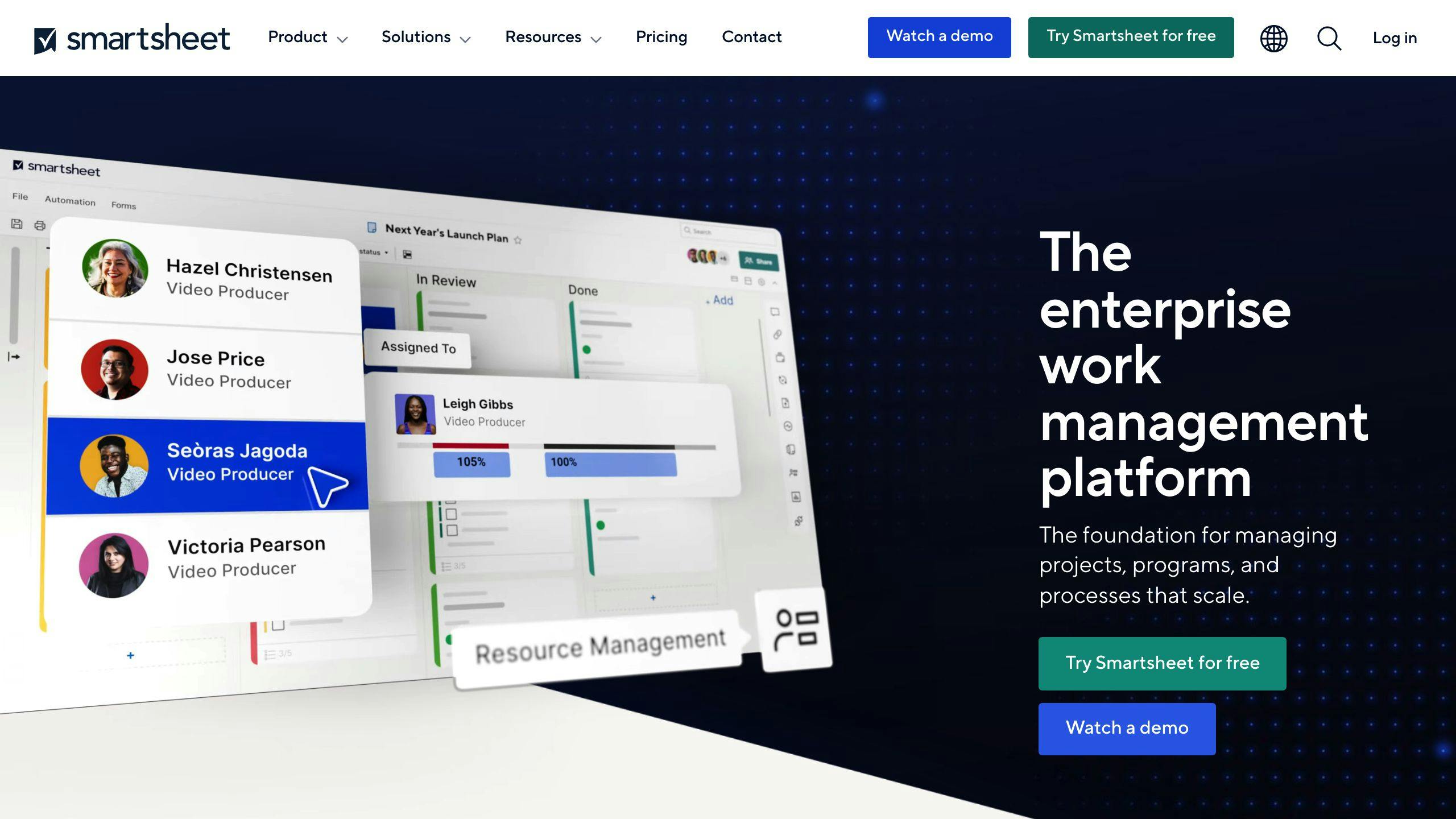
Smartsheet is good for keeping track of data and making reports.
Key Features:
- Gantt charts to see timelines
- Manage resources
- Lots of options for working with data
Pros:
- Good for projects that need a lot of data tracking
- Tools for scheduling automatically
- Advanced options like project portfolios
Cons:
- Takes time to learn
- Can be costly for big teams
Pricing: Free trial available. Paid plans start at $14 per person each month.
Comparison Table
Let's break down the top 5 project management tools for small businesses and freelancers. We'll compare them on how easy they are to use, how much they cost, if they have mobile apps, and how good they are at reporting.
| Tool | Ease of Use | Pricing | Mobile Apps | Reporting |
|---|---|---|---|---|
| Monday.com | 5/5 | 3/5 | 4/5 | 3/5 |
| Trello | 4/5 | 5/5 | 4/5 | 2/5 |
| ClickUp | 4/5 | 4/5 | 3/5 | 4/5 |
| Asana | 5/5 | 4/5 | 5/5 | 2/5 |
| Smartsheet | 3/5 | 3/5 | 4/5 | 5/5 |
Ease of Use
This score tells us how simple the software is to start using and keep using every day. A score of 5 means it's super easy.
Pricing
This score looks at how much the software costs and what you get for your money. A score of 5 means it's a great deal.
Mobile Apps
This score checks how good the mobile apps are for working when you're not at your desk. A 5 means the apps work really well.
Reporting
This score is about how well the software helps you understand your projects with charts and updates. A score of 5 means it gives you a lot of helpful info.
Each tool has its own strengths and weaknesses. For example, Monday.com is really easy to use, especially with its customizable boards, but might get pricey for bigger teams. Trello is a champ for offering a solid free plan and is super simple to start with. ClickUp lets you see your work in different ways and is good at keeping track of time. Asana is great for team work and has awesome mobile apps. Smartsheet is the go-to if you need to dive deep into data and reports.
Think about what's most important for your work and team when picking a tool. Trying them out for free can give you a good feel for how they work. Most of these tools have free versions too.
All these tools are made to be easy to jump into so you can manage your work better. The best fit for you will match what you need for your small business or freelance work. They're all about making things easier, whether that's through making tasks clearer, working with your team, or keeping track of your budget and time.
Essential Features
When you're managing projects, especially if you're a small business or working solo, there are some key tools you really need in your software. Let's break them down:
Task Management
Good task management is all about keeping track of the little things so you can get the big project done. It lets you:
- Make lists of tasks and smaller steps within those tasks
- Give tasks to specific people
- Set deadlines and reminders
- Check off tasks when they're finished
- Arrange tasks in order and figure out which tasks depend on others
This way, you can make sure everyone knows what they're supposed to do and keep an eye on progress.
File Sharing
Being able to share files easily means:
- You can upload, save, and share important project files all in one place
- Decide who can see or edit files to keep important stuff private
- Change files right in the software
- Keep track of different versions of a file
This helps everyone stay on the same page and makes sure no one's working with outdated info.
Time Tracking
Knowing how much time tasks take is super important, especially when you're billing clients or planning future projects. Time tracking features let you:
- Quickly start timing a task
- Look at timesheets to see how much work was done
- Get summaries of time spent on different projects or clients
- Use this info to guess better at future project times
This saves you from having to track time manually and gives useful insights for business planning.
Custom Fields
Custom fields let you tweak your task and project views to fit your team's way of working. You can:
- Add extra details like how urgent a task is, who the client is, budget codes, and more
- Make your own drop-down lists, tags, checkboxes, and text fields
- Create views that focus on specific info
- Make sure you're collecting the same types of data across all projects
This flexibility means you can shape the software to meet your specific needs.
Project Templates
Templates save you time by letting you reuse project plans that have the same structure and tasks. With templates, you can:
- Keep a standard setup for your typical projects
- Quickly start new projects with a ready-made plan
- Make sure all your projects follow a consistent approach
Templates mean less work setting up and more time doing.
Choosing software with these key features helps keep everything organized and moving smoothly, whether you're running a small team or flying solo. The goal is to find software that not only has these basics but also lets you add your own touch and works well with other tools you use.
sbb-itb-d1a6c90
Implementing Project Management Software
Getting your team comfortable with new project management software doesn't have to be hard. Here's a step-by-step guide to make the switch smooth and keep everything running without a hitch.
Get Organized First
Before jumping into a new tool, take a moment to get things in order. This makes moving to a new system much easier.
- Document your current processes - Jot down how you currently handle projects, what information you track, and who needs to know what. This helps you set up your new tool to fit right in.
- Take stock of current data - Collect all the files, task lists, and schedules you want to move to the new system. Having this ready ahead of time helps.
- Involve team leads early - Talk to the people who lead projects about what they need and what problems they have. They can help pick the right tool and plan how to start using it.
Choose Your Software
Now that you know what you need, you can pick the software that's best for you.
- Take advantage of free trials - Test out tools before buying to see how they fit your work.
- See demos - Ask for demos to see how the software works and get answers to your questions.
- Compare capabilities - Keep a list of must-have features and nice-to-haves. This helps you focus on what you really need.
Train Your Team
Make sure everyone knows how to use the new software.
-
Schedule live onboarding - Use training sessions offered by the software company to get your team up to speed.
-
Create custom guides - Make your own quick guides or videos that show how to use the software for your specific projects.
-
Offer open training times - Be available to answer questions as your team starts using the new tool.
Migrate Data
Move your existing work into the new system to keep everything on track.
-
Work in parallel at first - Use both the old and new systems at the start so nothing gets lost during the switch.
-
Transfer documents and files - Move all important files into the new system.
-
Recreate templates - Set up your standard project plans in the new tool.
-
Verify everything - Make sure all your data is correct and accessible before stopping the use of old systems.
Integrate Other Tools
Connect the new software with other tools you use like email or document sharing for smoother work.
-
Link to communication channels - Make sure updates from your project software show up in your usual chat tools.
-
Enable single sign-on - Let your team access everything with just one login.
-
Automate where possible - Set up the system to automatically move information between tools.
-
Customize integrations - Adjust the connections between your tools to fit exactly how you work.
Taking the time to carefully introduce new software helps your team adjust quickly and keeps your work flowing smoothly. Keep talking to your team about how it's going and make any needed changes to fit better.
Case Studies
Here are some examples of small businesses and freelancers who used project management software to work better and more efficiently. These stories show how the right tools can make a big difference for all kinds of work.
Design Agency Streamlines Operations
A small design agency was having trouble keeping track of everything because they used different tools for tasks, sharing files, calendars, and billing. This made it hard to know where projects stood and caused extra work.
They started using Monday.com because it was easy to understand and had everything they needed in one place. They used features like:
- Kanban boards to see work progress
- Timelines to keep track of important dates
- A place to keep and share files
- Time tracking to bill clients correctly
- Custom fields to keep track of important project details
After switching, they delivered 30% more projects on time, finished projects 25% faster, and billed more accurately.
Social Media Manager Structures Client Work
A social media manager was feeling overwhelmed as her freelance business grew. She used simple tools like spreadsheets but found it hard to manage more clients and campaigns.
She chose Asana for its easy use, flexibility, and helpful features for working together. She set up a separate project for each client with Kanban boards to plan out tasks. She liked being able to:
- Organize tasks in order
- Set deadlines and reminders
- Keep files in one place
- Talk with clients right in the app
In just 2 months, her work got better, and she was more on time, which even let her take on more clients.
Law Firm Boosts Case Management
A small law firm needed a better way to manage their cases. They used Excel to keep track of deadlines, documents, and billing, but this led to mistakes and extra work.
They started using Smartsheet because it was good at handling lots of data. They used features like:
- Gantt charts to plan out their work
- Alerts to remind them of deadlines
- Custom fields to keep track of case details
- Reports to see how they were doing with their budget
After making the switch, they missed fewer deadlines by 30% and made 20% fewer billing mistakes. Seeing where every case stood helped them handle more work without dropping quality.
These stories show that the right project management software can really help small businesses, agencies, and freelancers be more efficient. The main thing is to find a tool that's easy to use and fits how you already work. With a little bit of looking around and trying things out, you can find ways to do better.
FAQs
Here are some common questions and simple answers about picking easy-to-use project management software:
What features make project management software easy to use?
Look for these things to make sure the software is user-friendly:
- Boards or lists that show your project in a way that makes sense to you
- Options to change settings so it works the way you want
- Easy ways to organize tasks, like moving them around with your mouse
- Ready-to-use templates for typical projects
- Being able to work with the software you already use, like email
- Apps for your phone that let you do everything you can do on your computer
What training is needed for my team?
The best software comes with helpful guides and videos. You can usually learn the basics in about an hour. It helps to practice with real project examples.
How much does it cost?
There are free versions for small teams. Paid plans usually start at less than $10 per person each month. Make sure to look at what each plan offers.
How can I get my team to use new software?
Talk about how it will make things better. Get ideas from team leaders. Show how it solves problems you're having now. Use real examples when you start using it, and let team members help each other learn.
How do I move our current work into the new software?
First, write down how you do things now and what information you need. Gather all your files and tasks. Try setting up your work in the new software before moving everything over. Check to make sure everything looks right.
How can I connect the project software to other tools we use?
Figure out which tools need to work closely with your project software, like email or document storage. Start with easy connections, and use special tools like Zapier for anything more complicated.
What if I run into problems with the software?
Good software companies will help you out. They usually have a way to message them in the app, a help center with articles, and a way to talk to someone if you need it. Joining user groups can also give you tips from other people who use the software.
Let me know if you have any other questions!
Conclusion
Finding a project management tool that's easy to use is really important for small teams and people working by themselves. There are a lot of choices out there, and it can be hard to pick one that does everything you need without making things too complicated.
The best project management software usually has a few things in common:
- Intuitive interface - It's easy to move around in the software without getting lost in too many options. Things like boards, lists, and timelines help you quickly see what's going on with your projects.
- Flexible configuration - You can change how things look and get notified in a way that suits how you work. Starting with templates can make things quicker too.
- Robust features - Essential tools for managing tasks, working together, keeping track of time, and customizing your setup are all included, so you can handle your projects from start to finish.
- Seamless third-party integrations - Connecting with other apps you use means less jumping around and less manual work.
- Strong support resources - Easy access to help, whether it's live chat, online guides, or community forums, means you're not left hanging if you have questions.
The tools we've talked about are great for small groups and individuals because they balance being powerful with being easy to use. Trying them out for free lets you see how they work for yourself.
Choosing a tool that's straightforward means you and your team can spend less time figuring out how to use the software and more time on doing your projects well. The right tool helps you keep everything in order, finish work on time, and keep everyone updated. With a tool that fits how you work, you can focus on the job, not on the software.
If you're still not sure which one to go for or have other questions, feel free to ask!
Related Questions
What is the most basic project management software?
If you're just starting out, here are some straightforward tools to help you manage projects:
- Trello - Uses boards and cards to keep tasks organized. It's free and very beginner-friendly.
- Asana - Lets you create tasks with deadlines. It's simple to use and has a free option.
- Nifty - Has a very easy-to-understand interface for managing tasks. Free for small teams.
- ClickUp - Offers more features but remains easy for beginners. There's a generous free plan.
These tools are great because they're not complicated. You can easily set up tasks, deadlines, and see how your project is doing.
How to do project management for beginners?
Here are some tips if you're new to managing projects:
- Get to know your team's strengths so you can assign tasks well.
- Keep talking to your team about how things are going and any issues.
- Be clear about what you're aiming to achieve and the main steps to get there.
- Think about what might go wrong early and plan for it.
- Use a tool to keep track of tasks, deadlines, and files.
- Focus on completing tasks rather than making them perfect.
- Learn about different ways to manage projects, like agile or waterfall.
- Don't be afraid to ask for advice from people who have more experience.
What is the most widely used project management software today?
Right now, these are the most popular tools for managing projects:
- Microsoft Project
- Asana
- Trello
- Jira
- Wrike
- Smartsheet
- Basecamp
- Teamwork
- Zoho Projects
- LiquidPlanner
Microsoft Project is used by a lot of people, but Asana, Trello, and Jira are also very popular, especially in tech teams.
What project management software should I learn?
For those running small businesses or working freelance, Trello is a great choice because:
- It's super simple to use.
- The free version lets you do a lot, like having unlimited boards.
- You can adjust it to fit many different needs.
- It has great apps for managing things when you're not at your computer.
- It works well with other tools you might use.
- Lots of people use it, so there's a good community for support.
Trello is a good mix of being easy but also having enough features to manage your projects well.