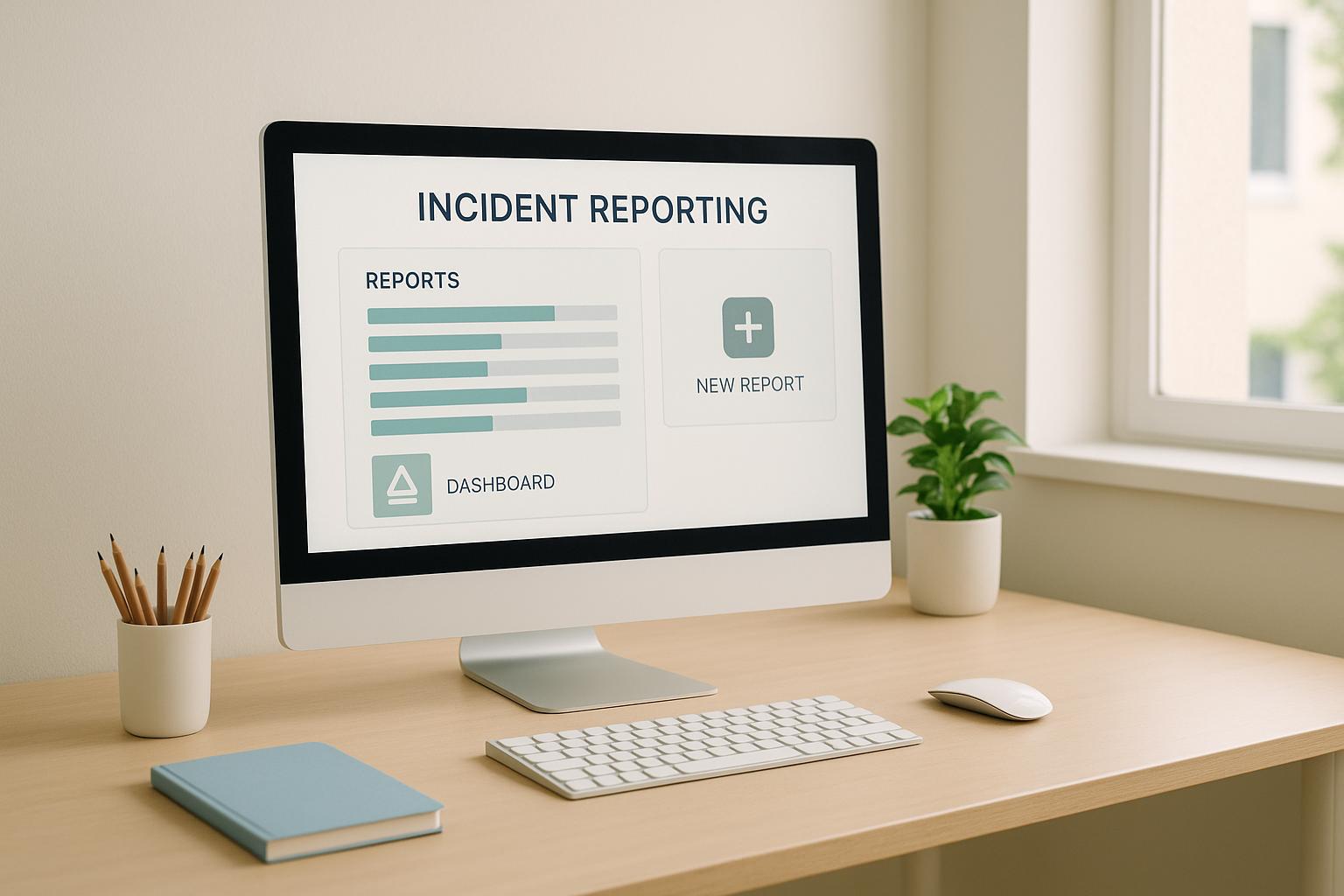: A Quick Guide
Cloud storage is everywhere, but with great power comes great responsibility. Here's how to keep your data safe and your team productive:
- Use Role-Based Access Control (RBAC)
- Apply the principle of least privilege
- Implement Multi-Factor Authentication (MFA)
- Regularly audit and update permissions
- Manage guest access carefully
- Adopt a zero-trust security model
Key takeaway: Give users only the permissions they absolutely need. It's like handing out keys to your house - you don't give everyone a master key.
"Follow the principle of least privilege: Grant users and service accounts only the minimum permissions they need to perform their job not more not less." - Vishal Bulbule, Google Cloud Architect/Data Engineer
Remember: Managing permissions is an ongoing process. Stay vigilant to keep up with changing needs and new security threats.
Related video from YouTube
Basic Permission Concepts
Let's talk about two key ideas in cloud storage permissions: Role-Based Access Control (RBAC) and Identity and Access Management (IAM). These are the building blocks of keeping your data safe and organized in the cloud.
Role-Based Access Control (RBAC)
RBAC is like a bouncer at a club, but for your data. Instead of checking IDs one by one, it assigns VIP passes (roles) to people. These passes determine what areas (resources) they can access.
Take Azure RBAC, for example. It's built on Azure Resource Manager and has three main parts:
- Security Principal: This is the person or thing trying to get in (user, group, etc.).
- Role Definition: The list of things they're allowed to do.
- Scope: Where they're allowed to do those things.
Azure RBAC adds up all the roles you have. So if you have two roles, you get all the permissions from both. It's like having multiple VIP passes that stack.
"RBAC is like giving out different types of backstage passes at a concert. Some people can access the green room, others can go on stage, and some can do both." - Cloud Security Expert
Identity and Access Management (IAM)
IAM is the whole system that makes RBAC work. It's like the security department for your cloud setup.
AWS IAM, for instance, lets you control who gets into your AWS clubhouse and what they can touch once they're inside.
Here's what IAM systems typically do:
- Create and manage user accounts and groups
- Give or take away access to stuff
- Check if people are who they say they are
- Keep track of who's doing what
When setting up IAM, remember the "Least Privilege" rule. It's like only giving people the keys they absolutely need, not the master key to the whole building.
"Good IAM is like being a strict parent. You don't give your kids free rein of the house - you give them access to what they need, when they need it."
Some tips for solid IAM:
- Check and update who can access what regularly
- Use strong passwords and maybe even a second way to prove identity
- Have clear rules about changing passwords
- Keep an eye on who's trying to get in and any changes to who's allowed where
How to Set Up Access Controls
Let's talk about setting up access controls for your cloud storage. It's not just about security - it's about keeping your data safe while making sure everyone can do their job.
Using Minimum Required Permissions
Ever heard of the principle of least privilege (PoLP)? It's like giving everyone a key that only opens the doors they need. Here's how to do it:
- Check who has access to what. You might find some surprises.
- Create roles based on what people actually do. A writer needs different access than an accountant.
- Use IAM tools. They're like a super-smart key manager.
- Keep an eye on things. Roles change, so should permissions.
"Applying least privilege principles, auditing access, and automating management are key strategies to limit risk." - Lacework
Setting Up Access Control Lists (ACLs)
ACLs are like bouncers for your data. They decide who gets in and what they can do. Here's how to set them up:
- List everything that needs protecting.
- Group your users based on what they need to access.
- Create your ACLs. Match users with what they need.
- Test it out. Make sure it works before going live.
- Keep watching. Things change, so should your ACLs.
Here's an example of setting up an ACL in Google Cloud Storage:
gsutil acl ch -u AllUsers:R gs://example-bucket/public-file.txt
This lets anyone read a specific file in your bucket.
Setting Up Login Methods
Your login method is like the lock on your front door. Make it strong. Let's look at two ways: Multi-Factor Authentication (MFA) and Single Sign-On (SSO).
Multi-Factor Authentication (MFA)
MFA is like having a lock, an alarm, and a guard dog. Here's how to set it up:
- Pick your MFA method. It could be a password plus a fingerprint, or a code sent to your phone.
- Turn it on in your cloud service. Most big providers have this built-in.
- Show everyone how to use it. Make sure they know why it's important.
Single Sign-On (SSO)
SSO is like having one key that opens all your doors. Here's how to do it:
- Choose an SSO provider. There are plenty out there.
- Set it up with your cloud storage.
- Make sure user info matches between your SSO and cloud services.
- Test it with a small group first. Iron out the kinks before everyone uses it.
How to Handle User Permissions
Managing user permissions in cloud storage is key for data security and smooth operations. Let's look at role-based permissions and guest access.
Setting Role-Based Permissions
Role-Based Access Control (RBAC) is like giving out different backstage passes at a concert. Each role gets access to specific areas, nothing more.
Here's how to set up RBAC:
- Map out roles: What roles exist in your organization? You might have "Content Creator", "Editor", and "Viewer".
- List permissions: What does each role need to do? A Content Creator might upload and edit files, while a Viewer just reads.
- Use IAM tools: Your cloud provider offers Identity and Access Management (IAM) tools. AWS IAM lets you create user accounts and groups, assigning permissions by job role.
- Give minimum access: Follow the principle of least privilege (PoLP). Give each role only what they need. This cuts down on data breach risks.
- Check and update: Regularly review permissions. As roles change, so should their access.
Tip: Try AWS IAM Access Analyzer. It suggests least-privilege policies based on actual use. Great for fine-tuning over time.
"Apply least-privilege permissions." - AWS Identity and Access Management Best Practices
Managing Guest Access
Sometimes you need to give outsiders temporary access. Here's how to do it safely:
- Create a guest policy: Spell out the rules for guest access. How long does it last? What can they do?
- Set time limits: Use features that let you set an expiration date. In Microsoft OneDrive, you can do this when sharing files or folders.
- Use strong authentication: Require multi-factor authentication (MFA) for guests. It's an extra security layer.
- Watch guest activity: Keep an eye on what guests are doing. Most cloud storage offers audit logs for this.
- Cut off access quickly: As soon as a guest is done, revoke their permissions. Don't wait.
When sharing with guests, follow these steps:
1. Click "Share"
2. Go to "Link settings"
3. Choose "Specific people"
4. Decide on "Allow editing"
5. Hit "Apply"
6. Add the guest's email
7. Click "Send"
This way, only the right person can access the file. They'll need to prove who they are when they click the link.
sbb-itb-d1a6c90
Security Best Practices
Keeping your cloud storage secure is a must. Here's how to lock down your data and rest easy.
How to Check Permissions Regularly
Staying on top of access control is like house cleaning - do it often to keep things in order. Here's the drill:
Set a monthly date to review permissions. Stick to it like glue.
Use the tools your cloud provider offers. AWS IAM Access Analyzer, for instance, suggests tight policies based on actual usage. It's like having a security pro on call.
Watch out for over-privileged accounts or unused permissions. They're weak spots in your security armor.
When someone switches roles or leaves, update their permissions ASAP. Don't let old access linger.
"Zero-trust means strict access controls, non-stop container security monitoring, and user identity checks. Only the right people get into critical systems and data." - Aztech Cloud Security Solutions
Tracking Who Accesses Files
Monitoring file access is like having security cameras for your data. Here's how:
Turn on logging for all cloud services. It's like flipping a switch to see everything.
Keep all logs in one secure spot. Makes it easier to spot issues.
Set up real-time alerts for weird activity. 3 AM file access? You need to know.
Actually look at those logs. Set aside time each week to review and spot red flags.
Using Zero Trust Security
Zero trust treats everyone as a potential threat - even insiders. Sounds tough, but it's smart. Here's the playbook:
Check every access request, no matter the source. It's like carding everyone at the door, even regulars.
Give people only the access they absolutely need. Hand out specific room keys, not the master key.
Keep watch 24/7. Think of it as a tireless security guard.
Beef up authentication. Passwords aren't enough - add multi-factor authentication (MFA) to verify identities.
Fixing Common Problems
Let's tackle two headaches you might face with cloud storage permissions: access denied errors and permission conflicts.
Fixing Access Denied Errors
Access denied errors? Don't sweat it. Here's how to fix them:
-
Read the error message: It's your best clue. For example:
This tells us the user needs theansible@vexpose.iam.gserviceaccount.com does not have storage.buckets.get access to the Google Cloud Storage bucket. Permission 'storage.buckets.get' denied on resource (or it may not exist).storage.buckets.getpermission. - Check user roles: Make sure they're right. In Google Cloud, "Storage Admin" would solve our example.
- Double-check names: Sometimes the resource just isn't there. Verify your bucket or file names.
- Watch for name clashes: In Google Cloud Platform (GCP), bucket names must be unique globally. A taken name might throw a misleading "permission denied" error.
"Always start by checking the exact permissions for the user or service account. You'd be surprised how often a simple role tweak fixes everything." - Cloud Security Expert at Google
Fixing Permission Conflicts
When policies or roles clash, here's what to do:
- Find the conflict: Use your cloud provider's tools. AWS IAM Access Analyzer is a good one.
- Strip unnecessary permissions: It's safer and solves conflicts.
- Use explicit deny: Most cloud platforms let this override any allows. Use it to your advantage.
- Look at inheritance: Permissions can come from parent resources. Make sure you're not fighting upstream.
- Test safely: Try your fixes in staging before production.
Fixing these issues is about knowing your cloud platform as much as troubleshooting. Keep the docs close, and don't be shy about asking support for help if you're stuck.
Summary
Managing cloud storage permissions isn't just about security - it's about keeping your data safe and your operations running smoothly. Here's what you need to know:
Least Privilege: The Golden Rule
Give people only the permissions they absolutely need. It's like handing out keys to your house - you don't give everyone a master key, right?
For example, in Google Cloud Storage, if someone only needs to view files, give them the "Storage Object Viewer" role. Nothing more.
Role-Based Access Control (RBAC): Simplify Your Life
RBAC is like creating job descriptions for your data. It makes managing permissions way easier, especially for big systems. You can even create custom roles for specific needs.
Identity and Access Management (IAM): Your Security Command Center
Think of IAM tools as your security dashboard. AWS, Azure, and Google Cloud all have their own versions. Use them to manage who's who and enforce strong login policies.
Multi-Factor Authentication (MFA): Double-Check Everything
MFA is like having a bouncer at a club. Even if someone knows the password, they still need to prove they belong. It's a must-have for serious security.
Regular Audits: Keep Things Tidy
Set a monthly date to review who has access to what. It's like spring cleaning for your permissions. Use tools like AWS IAM Access Analyzer or Google Cloud's Audit Logs to spot potential issues.
Guest Access: Handle with Care
When you need to let outsiders in, be careful. Set clear rules, time limits, and keep a close eye on what they're doing. And don't forget to show them the door when they're done.
Zero Trust: Trust No One (Sort Of)
Treat every access request like it could be trouble, no matter where it's coming from. It's not about being paranoid - it's about being smart and always verifying.
Be Ready for Problems
Access denied errors and permission conflicts will happen. Get to know your cloud platform's help docs and support resources. They'll be lifesavers when issues pop up.
"Follow the principle of least privilege: Grant users and service accounts only the minimum permissions they need to perform their job not more not less." - Vishal Bulbule, Google Cloud Architect/Data Engineer
Remember, managing permissions isn't a set-it-and-forget-it deal. It's an ongoing process that needs regular attention to keep up with your organization's changing needs and new security threats.
FAQs
How do you manage access control and permissions in cloud platforms?
Cloud platforms use Identity and Access Management (IAM) to control access to resources. It's like a digital bouncer for your cloud assets. Here's why IAM is the way to go:
- It gives you fine-grained control over permissions at bucket and project levels in Google Cloud.
- You get a single dashboard to manage all access, saving you time and headaches.
- It scales easily as your team grows, handling permissions for teams of any size.
"In most cases, IAM is the recommended method for controlling access to your resources." - Google Cloud Documentation
When setting up IAM, think "least privilege". Only give users the permissions they absolutely need. It's like handing out office keys - not everyone needs access to the CEO's office, right?
Which IAM permission allows a user to modify the cloud storage ACLs?
To modify Access Control Lists (ACLs) in cloud storage, you need the storage.objects.setIamPolicy permission. Here's a quick look at some key permissions:
| Permission Name | Function |
|---|---|
| storage.objects.setIamPolicy | Updates object ACLs |
| storage.objects.setRetention | Adds or updates object retentions |
| storage.objects.update | Changes object metadata (except ACLs) |
The storage.objects.setIamPolicy permission is your go-to for ACL changes. It's like having the master key to adjust who can do what with your stored objects.