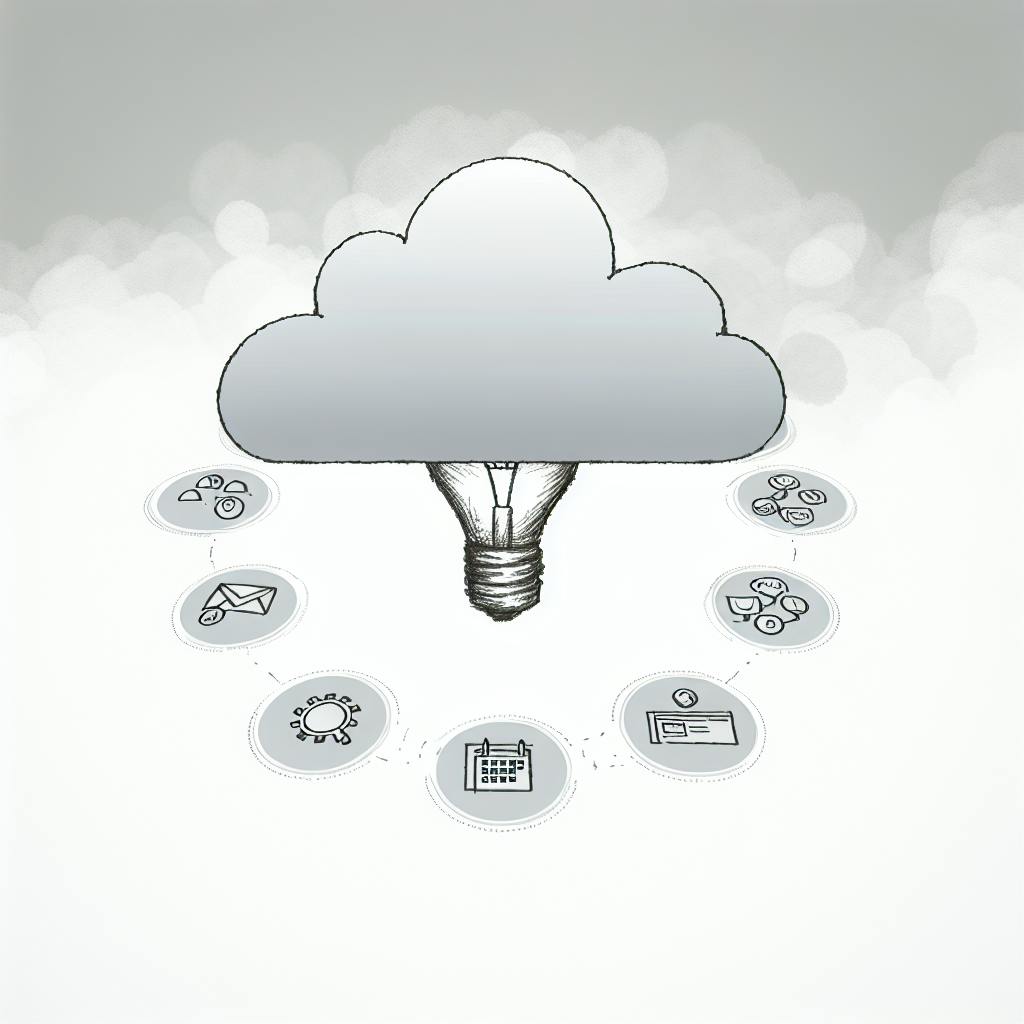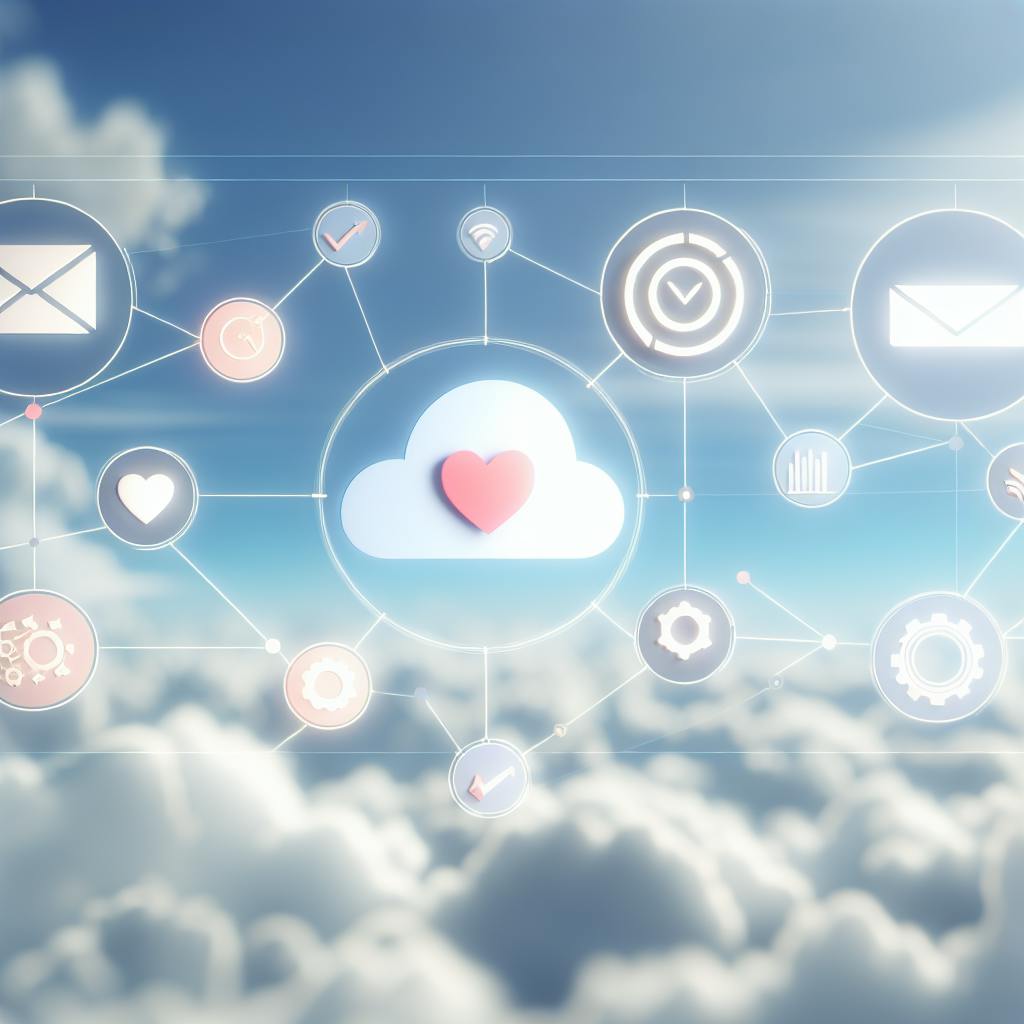Integrating inventory management software with QuickBooks streamlines your business operations, making inventory tracking and financial management more efficient. Here's what you need to know:
- Understanding Inventory Management and QuickBooks: Inventory software tracks stock levels and predicts sales, while QuickBooks manages finances. Combining them automates stock updates and financial records.
- Preparing for Integration: Ensure compatibility, back up data, and clean up records before integration.
- Step-by-Step Integration Guide: Choose compatible software, back up QuickBooks data, map data fields, and test integration before going live.
- Common Challenges and Solutions: Address data syncing issues, missing records, and software compatibility.
- Top Inventory Management Software for QuickBooks:
- Acctivate: Real-time tracking and custom reports; starts at $99/month.
- Fishbowl: Clear inventory view and order management; starts at $1,000 one-time fee.
- inFlow: Handles orders and updates inventory in real-time; starts at $49/month.
- Cin7: Manages inventory and orders, integrates with QuickBooks; starts at $79/month.
- Choosing the Best Software: Look for seamless integration, scalability, customization, user-friendly interface, ongoing support, and cost-effectiveness.
Integrating inventory management software with QuickBooks not only automates many tasks but also provides accurate, up-to-date financial and stock information, helping businesses make informed decisions.
Preparing for Integration
Before you mix inventory software with QuickBooks, think about:
- Technical stuff: Make sure both systems can talk to each other. Online systems usually make this easier.
- Matching versions: Check that your version of QuickBooks works with the inventory software.
- Moving data: Plan how to move your inventory info to the new system.
- Backing up data: Always save your QuickBooks data somewhere safe before you start.
- Cleaning up data: Fix any mistakes in your inventory or money records to avoid problems later.
Step-by-Step Integration Guide
Getting your inventory software to work with QuickBooks helps keep your stock and money matters in line. Here's how to do it, step by step:
- Choose Compatible Software
Pick software that says it works with QuickBooks. This makes sure they can share information easily. Cloud-based options usually connect better. - Back Up QuickBooks Data
Always save a copy of your QuickBooks data before you start. This way, you can get your data back if something goes wrong. - Map Data Fields
Make sure the information matches up between your inventory software and QuickBooks. This includes things like product codes and descriptions. - Import Historical Data
Bring over any old stock information to keep your records complete. - Connect Software Follow the steps given by the software companies to link your inventory system and QuickBooks.
- Test Integration Try it out with a few sample products and sales to make sure everything is working together smoothly.
- Go Live
Once you're sure it works, start using your inventory software with QuickBooks for real. - Review Integration
Check now and then to make sure everything is still running smoothly.
Common Challenges and Solutions
Data Syncing Issues
If updates in one system don't show up in the other, double-check how you've matched up the information.
Missing Records If some information seems to be missing, look for any settings that might be hiding it.
Errors Importing Data
Make sure your information is formatted correctly. If you're having trouble, try bringing in smaller amounts at a time.
Access and Permissions
Make sure you have the right permissions to connect the systems.
Software Compatibility Only use software versions that are meant to work together. You might need to update.
If you run into problems, reach out to the software companies for help.
Top Inventory Management Software for QuickBooks
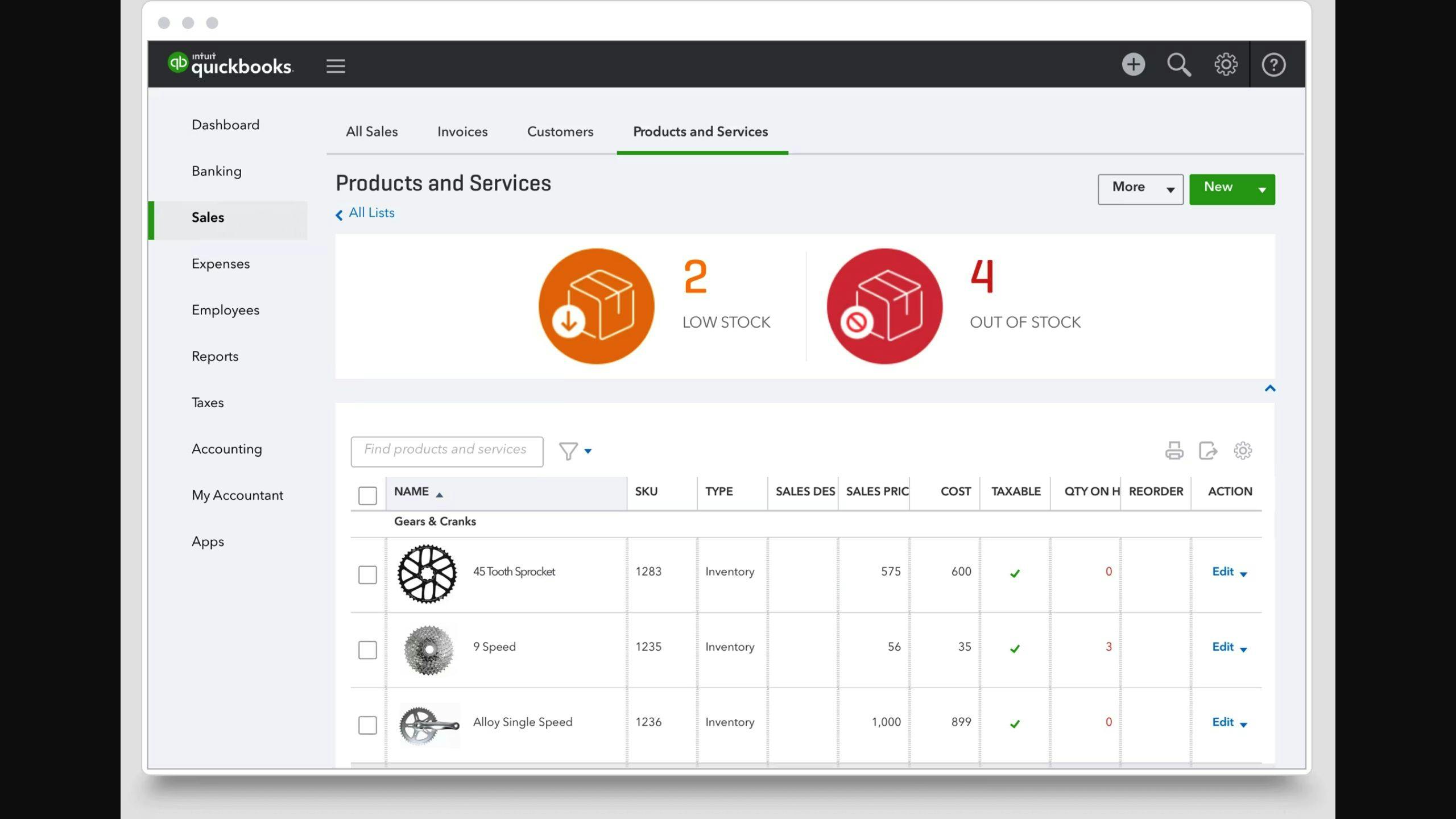
| Software | Key Features | Pros | Cons | Pricing |
|---|---|---|---|---|
| Acctivate | - Tracks inventory in real time - Helps with buying more stock - Lets you make custom reports |
- Makes tracking easier - Gives useful business info - Works well with QuickBooks |
- Hard to use - Takes time to learn |
Starts at $99/month |
| Fishbowl | - Lets you see all your inventory - Helps manage orders - You can customize it |
- Fits well with QuickBooks - Good for growing businesses |
- Might be expensive for smaller businesses | Starts at $1,000 one-time fee |
| inFlow | - Handles orders from many places - Tracks inventory in real time - Lets you report in different ways |
- Saves time with automation - Gives deep insights with data |
- Not the best at scanning barcodes | Starts at $49/month |
| Cin7 | - Manages inventory - Handles orders - Works with QuickBooks |
- Makes supply chain smoother - Keeps data accurate - Joins systems together |
- Pricing can be confusing | Starts at $79/month |
Acctivate
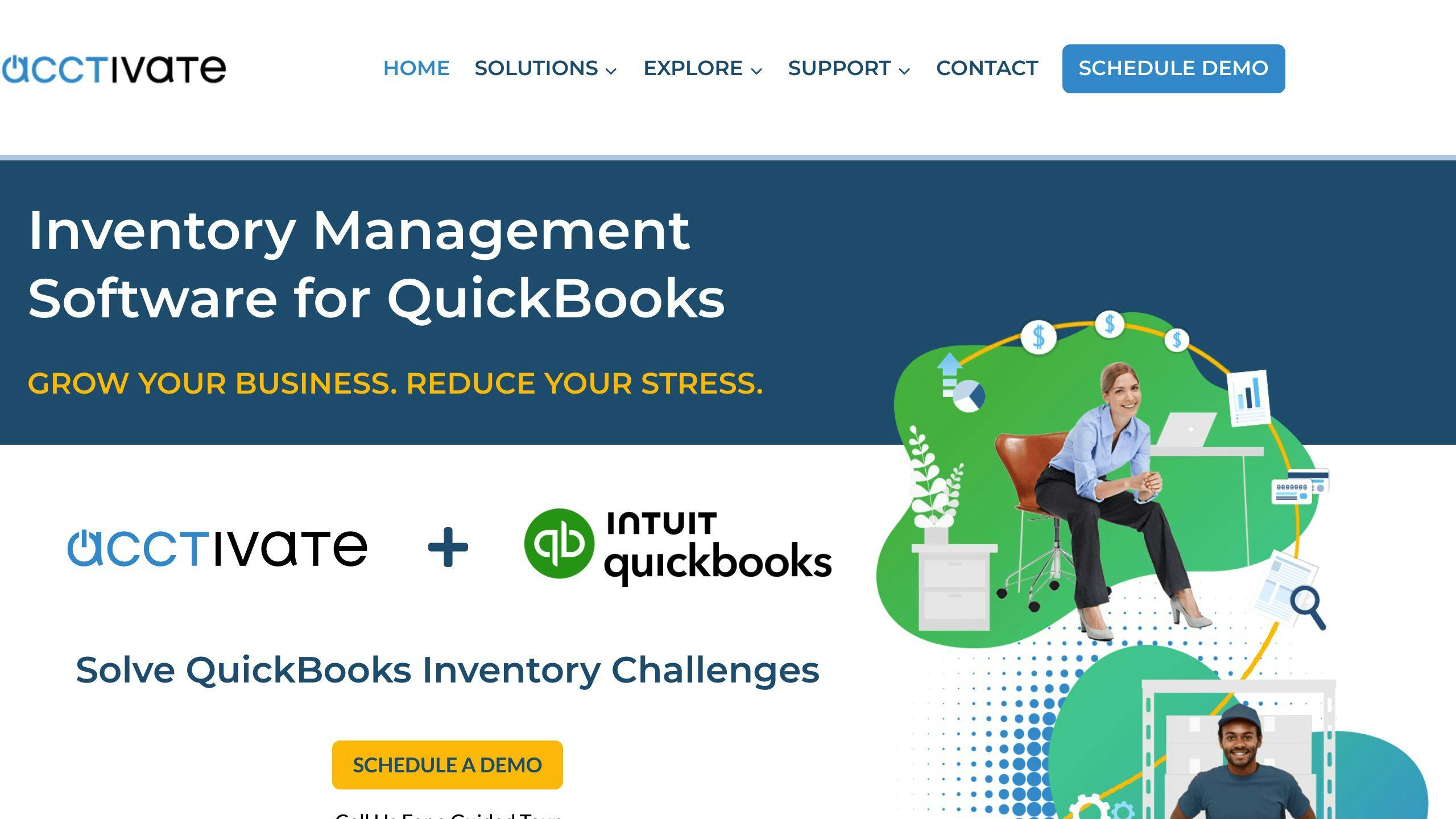
Acctivate helps QuickBooks users manage growing operations by tracking inventory accurately, controlling purchases, getting insights through reports, and syncing smoothly with QuickBooks.
It has features like tracking inventory as it changes, checking products' quality, making custom analytics, and detailed tracking by serial or lot number. Acctivate fits right into QuickBooks to keep financial and inventory data together.
However, it can be tough to use and requires some time to get used to. It starts at $99/month.
Fishbowl
Fishbowl lets small businesses link up with QuickBooks easily, offering a clear view of inventory, better order management, and customization.
It tracks inventory in different places and lets you access it on the go. Fishbowl automates the process from taking orders to sending invoices, and you can set it up to control inventory your way.
While great, it can be a bit much for very small businesses cost-wise. It starts with a $1,000 one-time fee for one user. But, for businesses looking to grow, it's a strong option.
inFlow
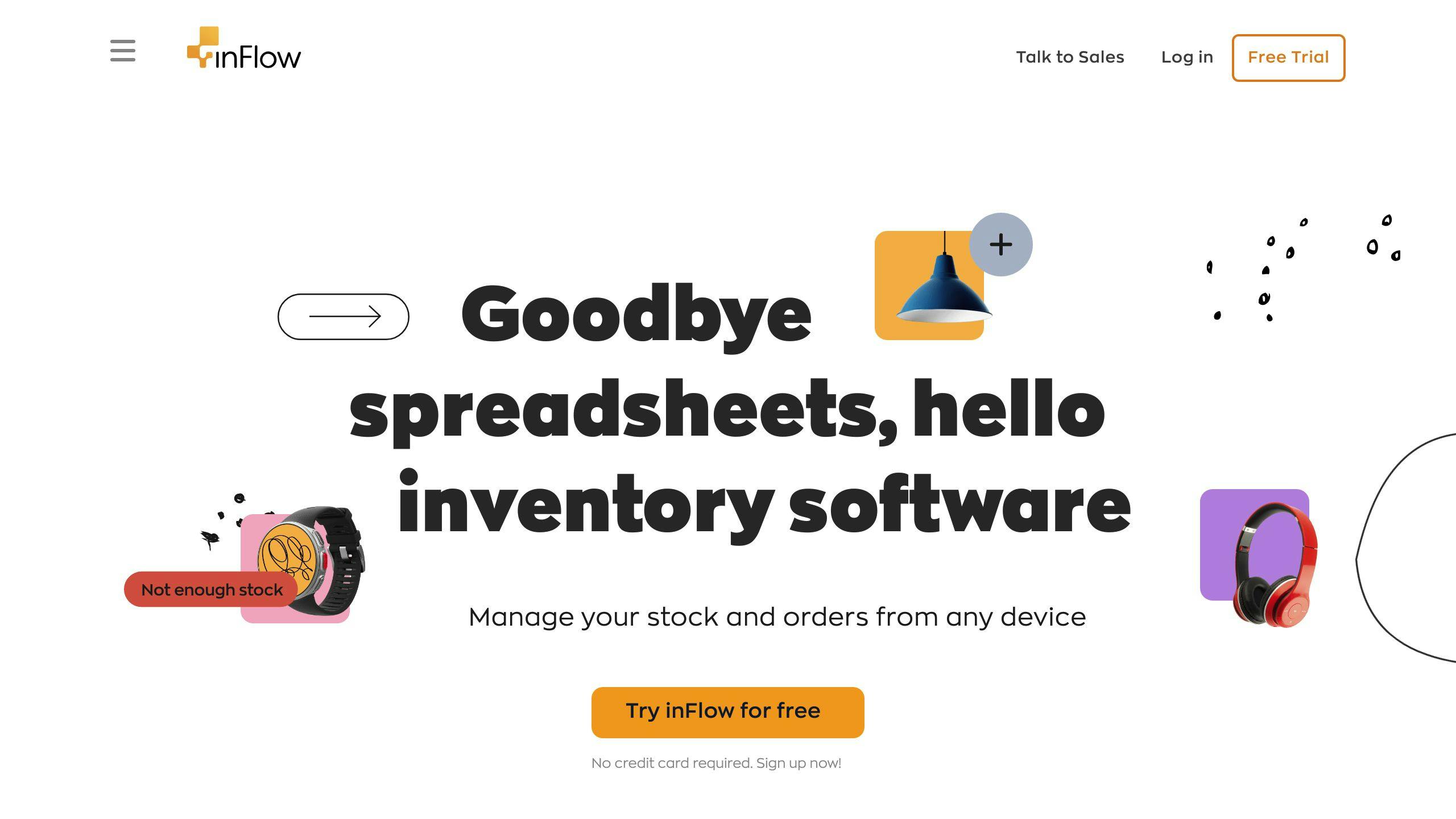
inFlow is good for QuickBooks users who need to handle orders from various places and keep an eye on inventory. It updates inventory in real time, automates order management, and offers flexible reporting.
You can manage sales both online and in stores, with rules for orders. While it's not the best for barcode scanning, it's a good deal for its price. It starts at $49/month.
Cin7
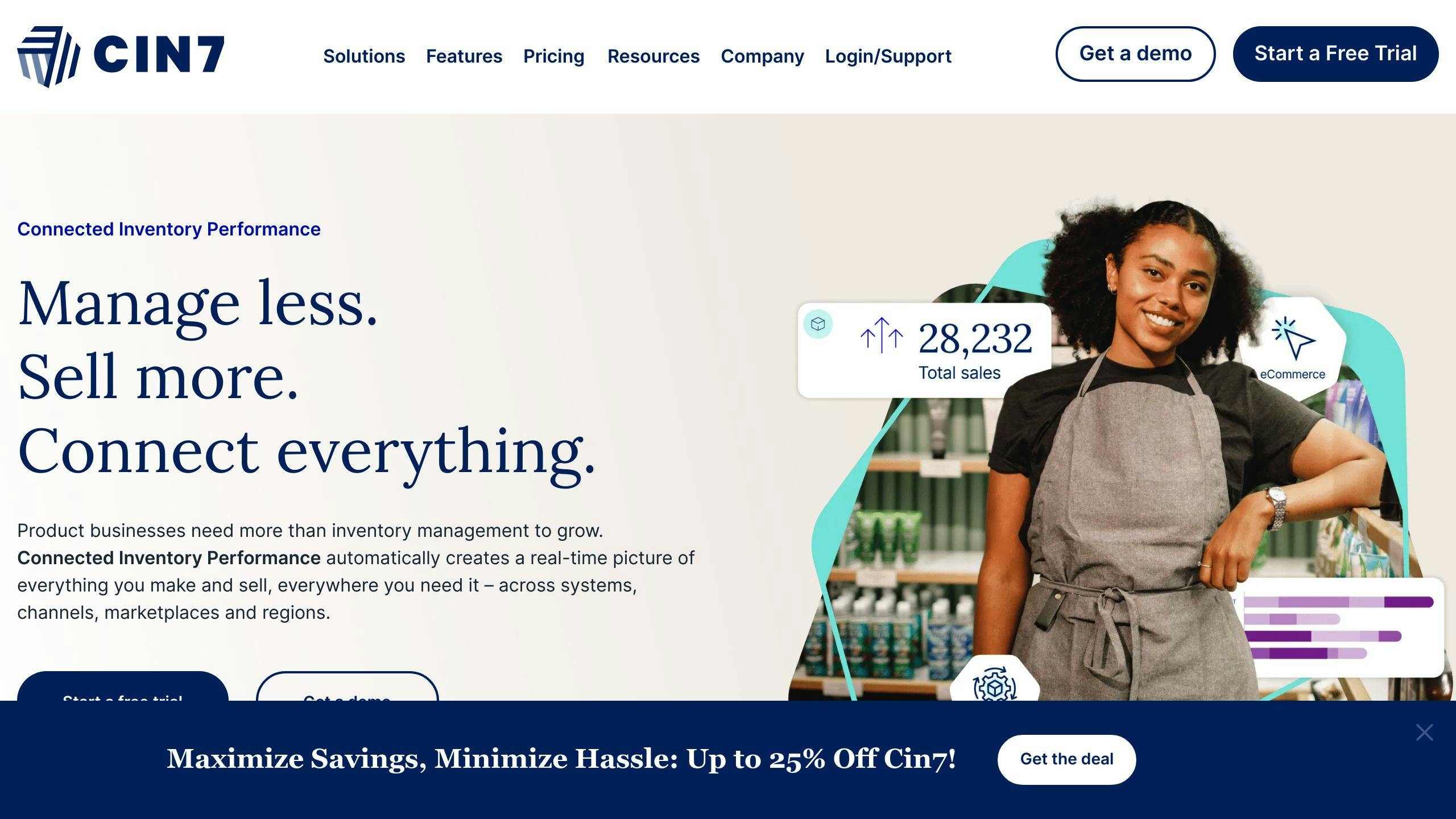
Cin7 does a lot, from managing inventory and orders to syncing with QuickBooks, making the supply chain run smoother and keeping data right.
It helps with selling across different channels, managing warehouse tasks, and controlling inventory all in one place. Cin7 and QuickBooks update each other in real time. It also provides detailed views into inventory and sales.
The pricing can be tricky to understand, but for a system that brings inventory, orders, and accounting together, Cin7 is a top pick. It starts at $79/month.
Choosing the Best Software
When you're trying to make your inventory software work well with QuickBooks, it's like making sure two puzzle pieces fit perfectly. There are lots of options out there, but finding the right one for you means looking at a few key things.
Top Evaluation Criteria
When you're picking inventory software to use with QuickBooks, here's what to keep an eye out for:
Seamless Integration
- It's important that the software can talk back and forth with QuickBooks without any hiccups. This way, your stock and money info is always up to date.
- Choose software that's easy to connect with QuickBooks, ideally without needing to be a tech wizard. This makes setting things up much smoother.
Scalability
- Pick software that can grow with your business. This means you won't have to switch to something else later when you're bigger.
- Look for software that lets you add more users, places to store your stock, and ways to sell your stuff as your business gets bigger.
Customization
- Having software that lets you set things up your way, like custom reports or tracking options, can really help make your life easier.
- Make sure the software can handle special tracking needs you might have, like keeping tabs on specific items or batches.
User-Friendly Interface
- Go for software that's easy to use. This means you and your team can get the hang of it quickly, saving you time and hassle.
- Check if there's a mobile app. It's handy for checking on things when you're not at the office.
Ongoing Support
- Make sure the company behind the software is there to help with setup, any problems you run into, and updates. This keeps things running smoothly.
Cost-Effectiveness
- Look at how much it costs and what you get for your money. Trying it out first with a free trial or demo can be a good idea.
Keeping these points in mind will help you find the best fit for your business, making sure your inventory and QuickBooks work well together. If you're not sure where to start, asking for advice can point you in the right direction.
sbb-itb-d1a6c90
Maximizing the Benefits
Best Practices
To really get the most out of combining inventory management software with QuickBooks, it's not just about making them work together. It's about making sure they work well in your everyday business activities. Here's how to do it in simple steps:
Streamline Workflows
- Make sure the software automatically shares data. This means less typing and fewer mistakes.
- Set up automatic updates. For instance, if your stock gets low, let the software create a new order in QuickBooks without you having to do anything.
- Use tools like barcode scanners and apps to keep track of your stock easily and update QuickBooks without delay.
Enhance Data Quality
- Regularly check your data to fix any mismatches between your inventory system and QuickBooks.
- Organize your products, customers, and suppliers the same way in both systems to make sure everything matches up right.
- Decide who can see and do what in the systems to keep your data safe and sound.
Boost Analysis and Reporting
- Create reports that show exactly what you need to know to run your business better, using the detailed info from both systems.
- Set the system to send out reports automatically so everyone stays in the loop.
- Look at past sales and stock levels alongside your financials to plan better for the future.
By following these simple steps, you can make sure your inventory and QuickBooks setup not only works together but helps your business run smoother, gives you a clear view of your stock and money, and supports making smart decisions based on solid data.
Conclusion
When you connect inventory management software with QuickBooks, it really helps small businesses run better. By making these important tools work together, businesses can get more done, make fewer mistakes, and understand their operations better.
Key Benefits
- Work smarter, not harder - When these systems talk to each other, a lot of the repetitive work is done automatically. This means people can spend their time on things that add more value.
- Keep your numbers straight - With updates happening in real time, your inventory and financial numbers always match up. This means you can trust your data when making big decisions.
- Make better choices - You can pull up detailed reports about how much you're selling and what it's costing you. Seeing these trends helps you make smarter decisions.
- Smooth out the kinks - The whole process from getting an order to getting paid can run more smoothly. This makes your business more efficient.
- Happy customers - Knowing exactly what's in stock means you can get orders out the door faster. This makes your customers happy.
Key Takeaways
- Linking QuickBooks with inventory software gives you more tools than just what QuickBooks offers for keeping track of stock and orders.
- It's important to pick the right software and move your data over carefully to make sure everything works together well.
- Sticking to good habits with how you use these systems helps you keep getting a lot out of them.
With a little bit of planning and setup, making QuickBooks work with inventory management software can really help your business do better.
FAQs
Here are some common questions and simple answers about connecting your inventory management software with QuickBooks:
What are the key benefits of integrating inventory management with QuickBooks?
- Everything works together smoothly, saving you time.
- QuickBooks updates automatically when your stock changes.
- Your inventory and money records are more accurate.
- You can easily see what you're spending and making.
- Processes that used to take a lot of time are now faster.
- You get better reports and insights.
What capabilities should I look for in inventory management software?
When picking software to work with QuickBooks, make sure it can:
- Keep track of your inventory in real time.
- Use barcodes and work on mobile devices.
- Manage orders and purchases.
- Predict how much stock you'll need.
- Let you make your own reports.
- Easily share data with QuickBooks.
- Grow with your business.
What are some common challenges with integrating inventory software and QuickBooks?
You might run into issues like:
- Trouble getting the systems to share data correctly.
- Missing information or mistakes because of syncing problems.
- Difficulty formatting data for the integration.
- Not having the right access to connect the systems.
- Using software versions that don't work well together.
- Unexpected bugs or errors during setup.
How can I troubleshoot problems with my inventory and QuickBooks integration?
If you're having trouble, try these steps:
- Double-check how you've matched up the data fields.
- Look at sync logs for any error messages.
- Make sure you have the right permissions.
- Start with a small test to see if the integration works.
- Check that both systems are using compatible versions.
- Ask for help from the software's support team.
- Think about getting an expert to help sort it out.
Is there an easy way to set up the integration?
Yes, the simplest way is to use an app from the QuickBooks App Store. These apps make connecting the systems easy and usually don't need much technical know-how.
What options do I have for getting help with the integration?
If you're stuck, you can:
- Look for help guides or support from the app you're using.
- Get a QuickBooks expert to help you out.
- Contact QuickBooks support.
- Ask questions in online forums.
- Reach out to your inventory software's support team.
Getting help early can save you a lot of trouble, so don't hesitate to reach out if you need it.
Related Questions
Does QuickBooks have an inventory management system?
Yes, QuickBooks Online comes with basic features for tracking your inventory, like keeping an eye on how much stock you have, getting reminders to order more, and seeing reports on your inventory activities. It's good enough for small businesses. But, if your business has bigger needs, you might want to use extra software with it.
Does QuickBooks have a perpetual inventory system?
QuickBooks itself doesn't say it uses a specific inventory method. But, when you connect it with other software like Zoho Inventory, QuickBooks can help you keep track of your stock all the time. This way, you can make quick decisions based on up-to-date info.
Which software is recommended for doing inventory management?
Zoho Inventory is a great choice, especially if you're using QuickBooks. It's not too expensive and comes with a lot of features like managing orders from different places, taking care of your warehouse, scanning barcodes, connecting with sales channels, and updating QuickBooks in real-time.
Which inventory tracking method is used in QuickBooks Online?
QuickBooks Online uses the first-in, first-out (FIFO) method for figuring out the value of your inventory. This means it assumes the first items you bought are also the first ones you sell. If you're using QuickBooks Desktop, you can choose between average cost, FIFO, or specific identification methods.